Five Alive Networking
FAQ's
Frequently asked questions on the Five Alive app, website and membership details.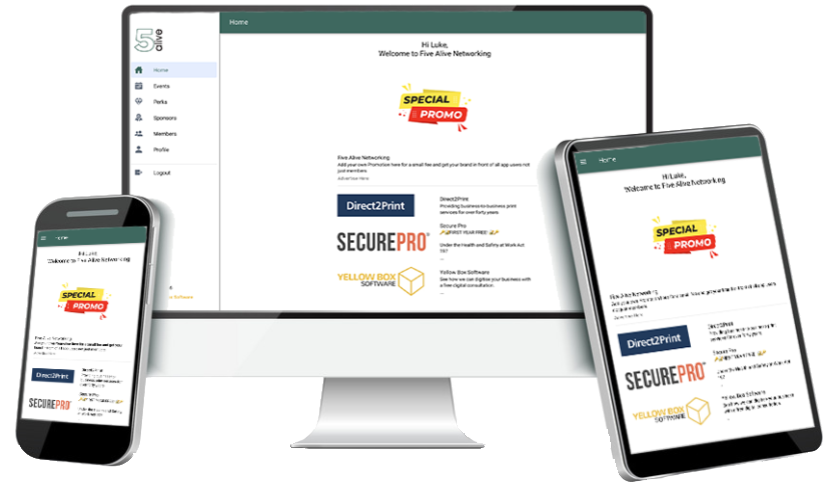
Quick Navigation
Event Booking
To book onto a Five Alive Networking group as a guest, use the website to find the group you would like to visit. Scroll down the groups page to the “join now” button which will take you to the Five Alive app.
Use the toggle at the top of the page to “visit” the group rather than “join”.
Complete the booking form which include making the one off payment and a password.
You can now use the email and password you joined with to log in to the Five Alive Networking mobile application.
If you are an existing Five Alive Networking member, log into the app on your mobile device or head to app.fivealivenetworking.co.uk
Under the “profile” menu tab, select the wallet item which will allow you to manage membership and bookings as an existing member.
Select the Visit button.
To book onto Regional Property Meets, select the page on the website and scroll down the groups page to the “book now” button which will take you to the Five Alive app.
Complete the booking form which include making the one off payment and a password.
You can now use the email and password you joined with to log in to the Five Alive Networking mobile application.
To mark yourself as not in attendance of a Five Alive Networking group, navigate to the events calendar.
Select the date of the event you cannot attend (there is a dropdown filter to toggle events by group). Scroll to the bottom of the event and select “not attending”.
If you have a sub, enter their name and click “add sub”. Otherwise, click “no sub”.
Membership
If you are an existing Five Alive Networking member, log into the app on your mobile device or head to app.fivealivenetworking.co.uk
Under the “profile” menu tab, select the wallet item which will allow you to manage membership and bookings as an existing member.
Select the Join/Renew button.
If you are not yet a Five Alive Networking member, use the website to navigate to the Join Now button.
This will take you to the web application where you join up and pay. The form will prompt you for a password.
You can now use the email and password you joined with to log in to the Five Alive Networking mobile application.
Payments
Each payment made, which includes booking onto a meeting as well as renewing an annual membership will produce a Stripe receipt (our payment vendor) which will be sent to your email address each time you make a payment.
A record of these ad-hoc payments is in the “wallet” section of the Five Alive app under the “profile” section.
Invoices are produced when a recurring payment is made, such as the venue fee for some groups that is made monthly. These are not sent via email, but can also be found (and downloaded) in the “wallet” section of the Five Alive app under the “profile” section.
Stripe is our payment vendor and the worlds leading merchant for online transactions.
They will send out automated emails for payment receipts when bookings and renewals are made.
Find more about Stripe at their website: stripe.com
If your card details have changed or expired, edit your payment method details is in the “wallet” section of the Five Alive app under the “profile” section.
Referrals & Testimonials
Navigate to the referrals menu tab and click the plus button in the top right hand corner.
Select “referral” on the popup box. Select the member to give the referral to from the top selection box.
Enter the details of the referral, and click submit!
Navigate to the referrals menu tab and click the plus button in the top right hand corner.
Select “testimonial” on the popup box. Select the member to give the testimonial to from the top selection box.
Enter the details of the testimonials, and click create!
The member will now be able to see this testimonial in their profile area.